ThriveCart + Product Sync
Learn how to hook up ThriveCart and ConversionFly
NOTE: If you were using our Legacy Product Management and switching over to webhooks, you’ll need to make sure you remove ALL products and goal pages before the webhook/HTTP Post option becomes available.
ThriveCart has a simple universal webhook to setup for our Product-Sync integration.
In ConversionFly, click “Yes” for adding a new product or service, click “Yes” next to ThriveCart, and copy the webhook URL ConversionFly has generated. This URL is the same for all campaigns.
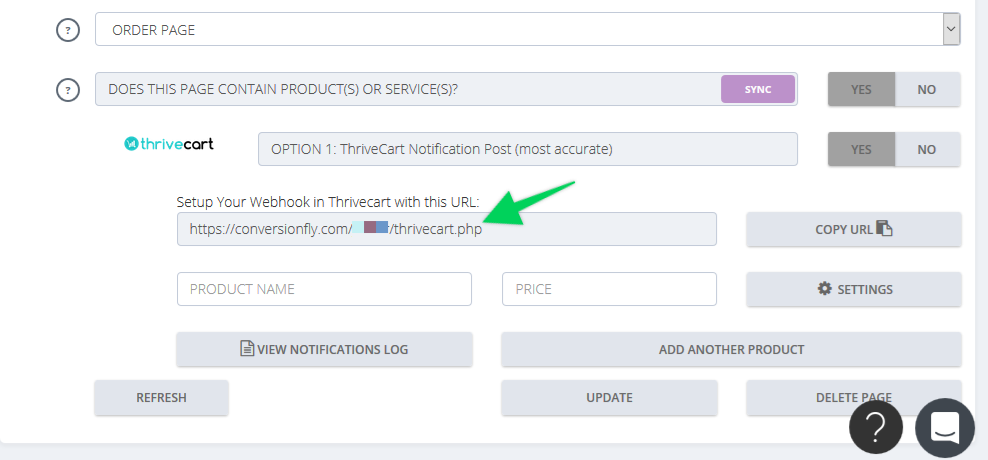
On your ThriveCart dashboard, select Settings. Then click “View” in the section labeled API & WEBHOOKS.
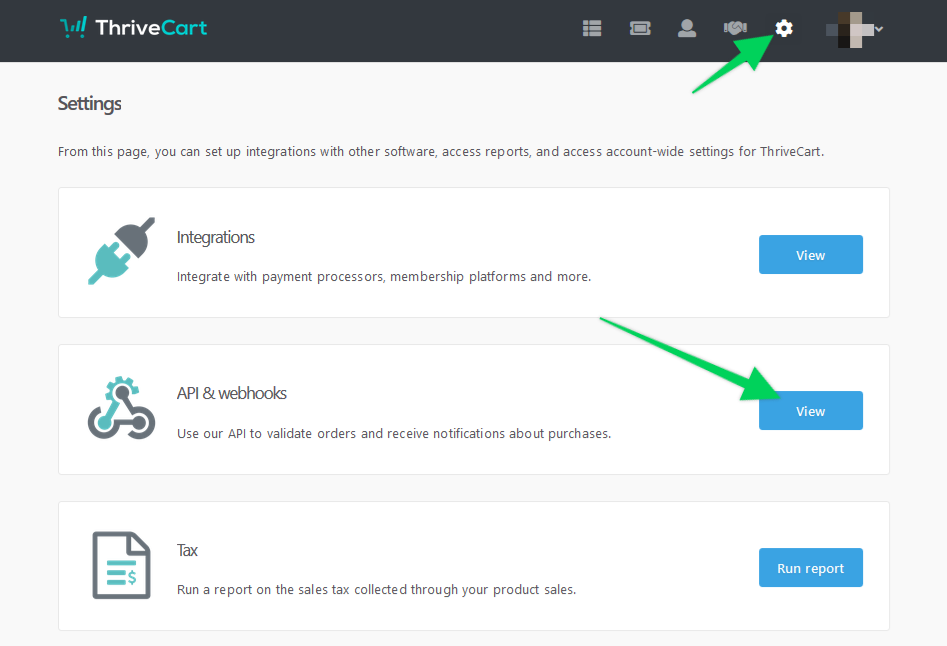
Select “View Settings” in the section labeled WEBHOOKS & NOTIFICATIONS.
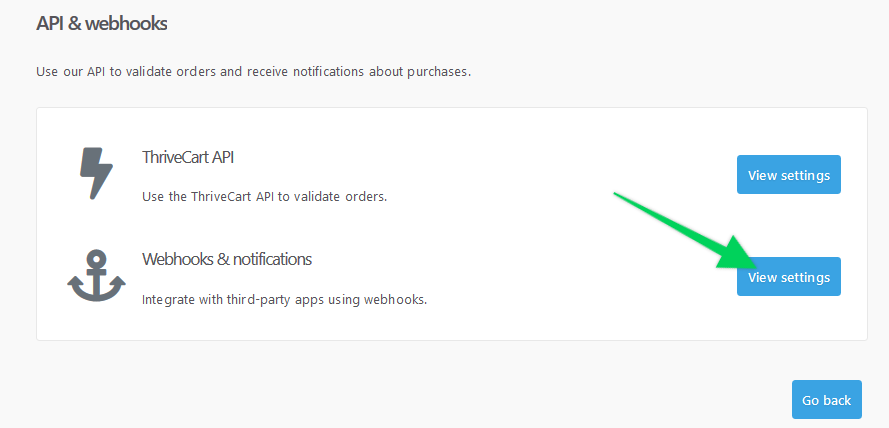
Create a new webhook by creating a name in the “Name” field (make sure it’s something that will be easy to identify as a ConversionFly Webhook) then paste the webhook URL that ConversionFly generated earlier in the “Webhook URL” field. Then Select – “SAVE WEBHOOK”.
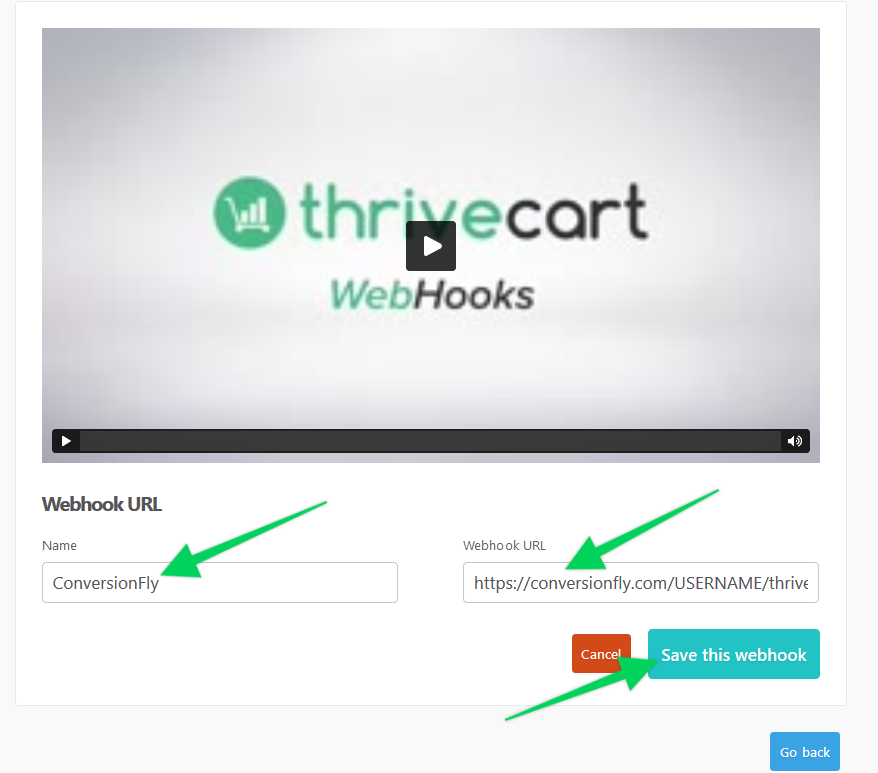
Make sure all products in ConversionFly match the product name and product price EXACTLY for the products in ThriveCart. It is best practice to have unique product names per campaign in ThriveCart. If you would like us to log ALL webhooks as sales, check out this article.
IMPORTANT: Please keep in mind that PIPE (|) character strings are not allowed in the Product Name field to properly work with our webhooks.
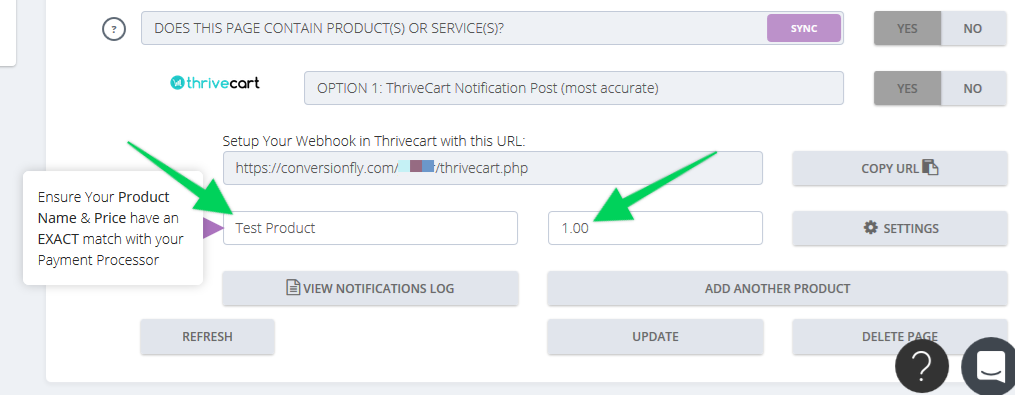
As soon as ThriveCart processes a transaction it will send us the webhook with all the necessary information we need to credit a sale!
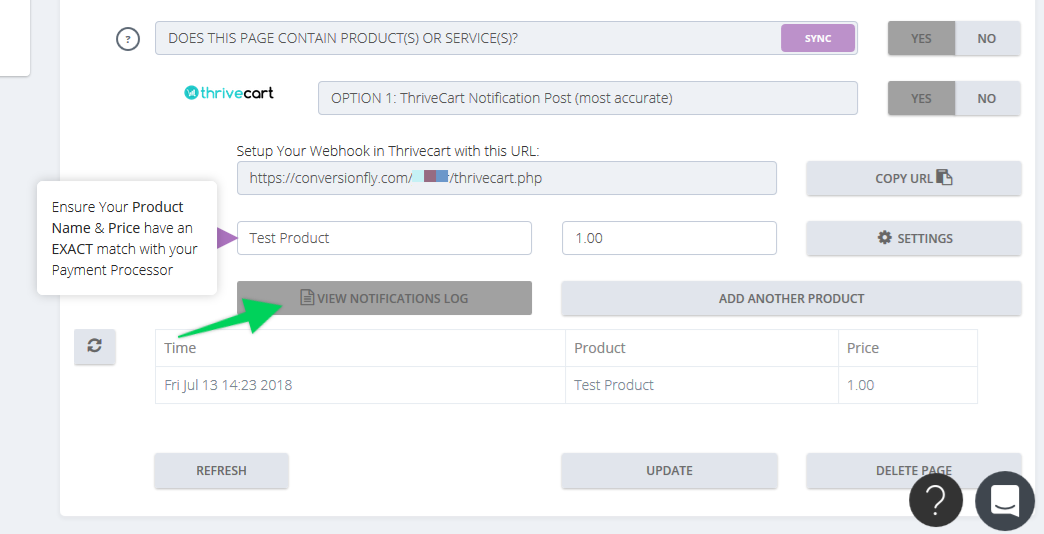
Did this answer your question?