WooCommerce + Product Sync
Learn how to hook up WooCommerce to ConversionFly
Step 1. Login to your WooCommerce account and click Settings – Advanced – Webhooks then click ADD WEBHOOK BUTTON.
NOTE: If you were using our Legacy Product Management and switching over to webhooks, you’ll need to make sure you remove ALL products and goalpages before the webhook/HTTP Post option becomes available.
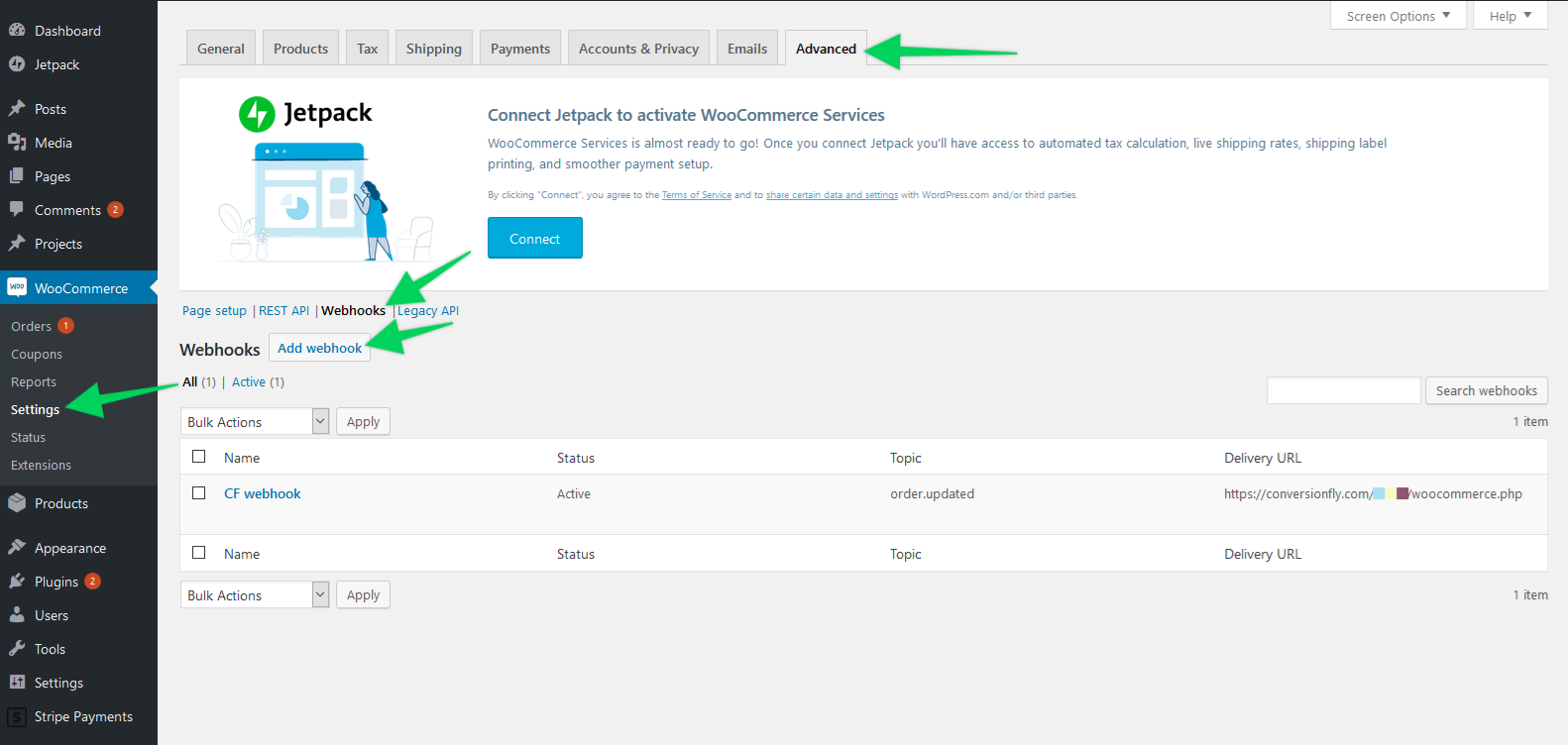
Step 2. For WEBHOOK DATA fill out the fields with the following:
Name: ConversionFly
Status: Active
Topic: Order Updated
Delivery URL: https://conversionfly.com/USERNAME/woocommerce.php
Secret: LEAVE AS IS
***NOTE – Use Legacy API VERSION 3***
Then click the Save Webhook button.
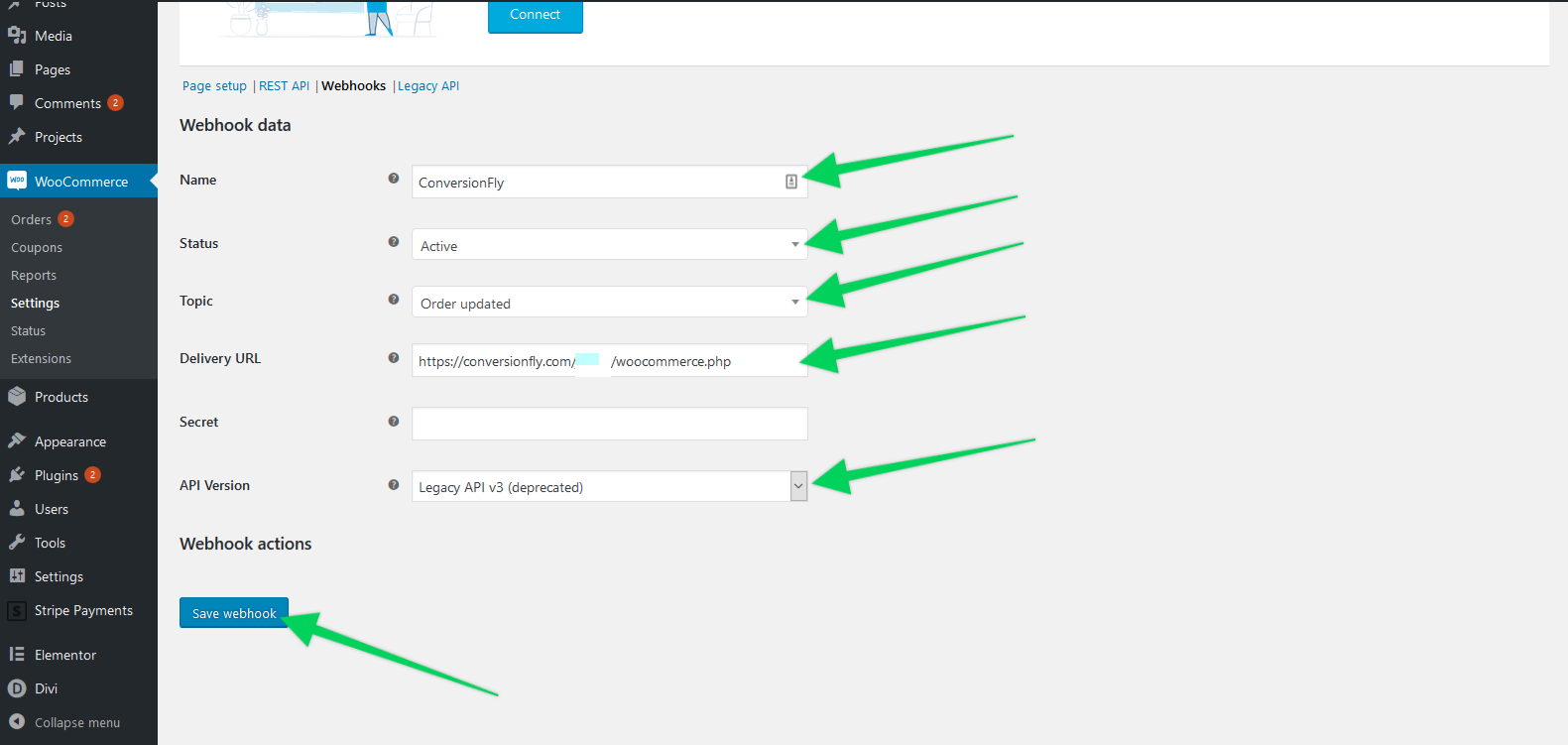
Step 3. Make sure all products in your ConversionFly Notification Post Setup section match the product name and product price EXACTLY for the products that you would like to be attributed to a specific funnel page. If you would like us to log ALL webhooks as sales, check out this article.
IMPORTANT: Please keep in mind that PIPE (|) character strings are not allowed in the Product Name field to properly work with our webhooks.
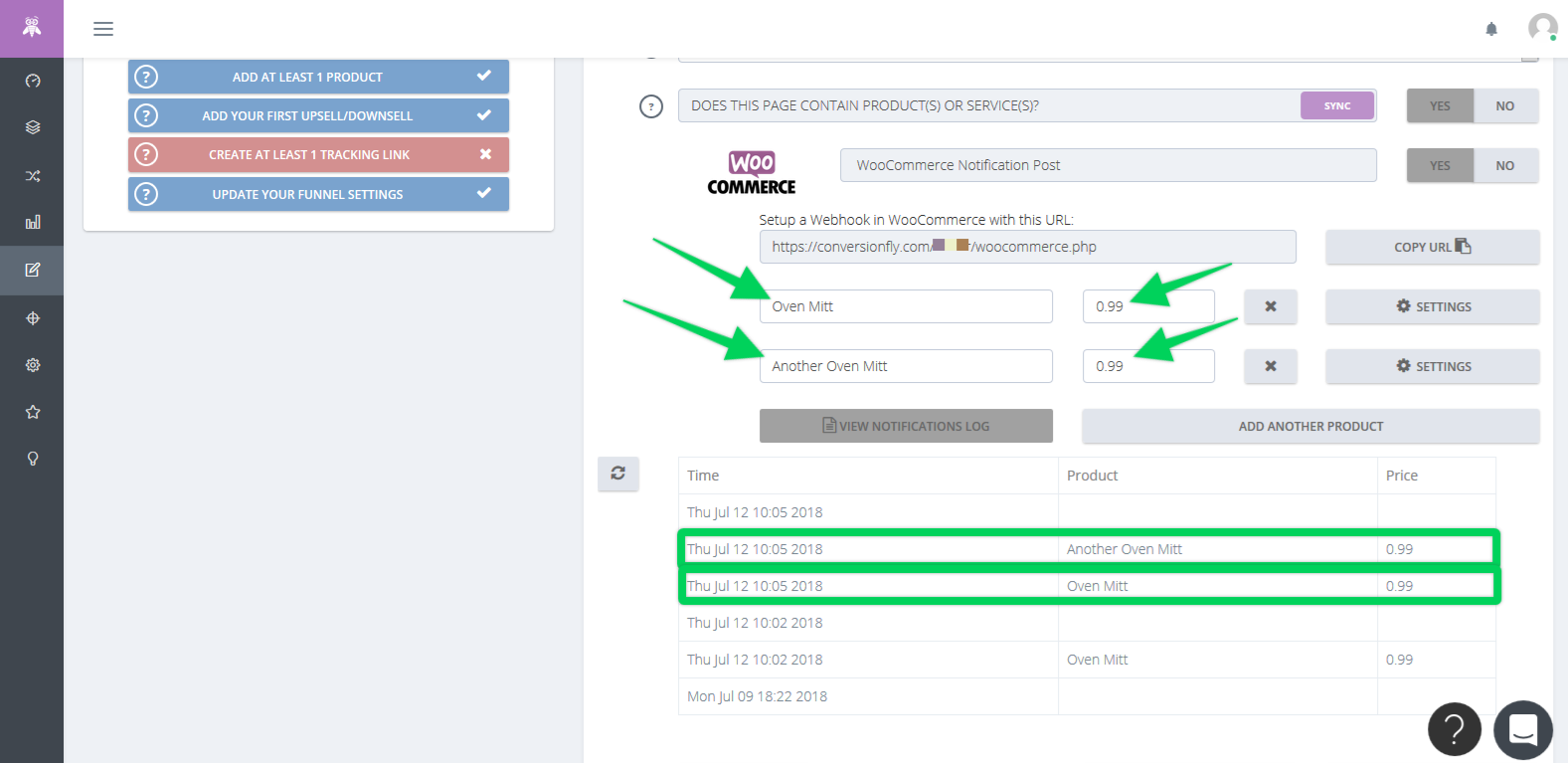
Did this answer your question?